Outdoor Blur Portrait Photography Photo Editing Manipulations
Photoshop CC Tutorial: Natural Blur Photo Manipulation for Beginners in Photoshop CC, and add fantasy soft light effects in Photoshop. In this post, you can learn Photoshop CC Tutorial: Outdoor Natural Photo Manipulation with a dashing dramatic look in Photoshop.
What is Photo Manipulations?
Photo manipulation involves transforming or altering a photograph using various methods and techniques to achieve desired results. Photo manipulation comprises the changing and transforming a shot, using various tools and techniques to get a wished-for result.
Where do we use Photo Manipulations?
It is widely used by advertising designers to catch customer’s attention, using product photo retouching services, jewelry retouching services, and real estate photo editing at the same time. Photo manipulation services are also used in website designing.
Before
After
This Tutorial I will go to show on How to Make Outdoor Natural Photo Manipulation with dashing dramatic looking.
How to Manipulate Moonlight night Photo Step By Step?
Step 1:
At first, open your Photoshop software then open your image. Select the Pen tool and select your image. After fully selected then mouse Right-click and Make a selection.
Step 2:
Now press Alter+Control+R for Refine Edge. Here select to onion skin. and select refine the tool and refine your outside area.
Here make sure to smooth 2 and Output to New Layer and click on checkbox Remember settings. then OK.
Step 3:
Here make sure to smooth 2 and Output to New Layer and click on checkbox Remember settings. then OK.
Step 3:
This time select the Spot healing tool and remove your skin all spots. Now select your subject layer and press CTRL+J for layer copy. select this copy layer and go to filter then noise then reduce noise. Here select to strength 10 preserve detail 0 reduce color noise 0 and Sharpen detail 20. Again go to filter then blur then surface blur. here radius 8 pixels and threshold 15.
Step 4:
Step 4:
Now hold alter the key and click on the mask . and select brush tool and select foreground color are white. opacity and flow decrease low. now use on your face.
Now hold the CTRL key and select your 2 subject layers and press CTRL+E for layer marge. Now select blur tool and strength increase 100 %.
Step 5:
Now use on your image outside area for more realistic. How to drag and hold your background picture to this image and resize your background image. drag it down your background image. Press Control T and Resize your image. Now select the selected background layer and use color lookup.
Step 6:
Step 6:
Select you're any color lookup filter and must be opacity decreases low. Now off your subject layer and Select your top of the layer and Hold Press ALT+CTRL+SHIFT+E to apply the current image. Again on your subject layer. Again use another color lookup filter.
Step 7:
Step 7:
Now select your subject layer and go to filter then camera raw filter. Here increases and decreases just something as your desire. Now OK.
Step 8:
Again Hold Press ALT+CTRL+SHIFT+E to apply the current image. Select this top layer and use gradient. Select you're any gradient fill and from Blending mode select to soft light. and must be opacity decreases low.
Step 9:
Step 9:
Now use photo filter for more effective color. Now select this top layer and Go to filter then Nik Collection then select color Efex pro 4. Here select to cross-processing Filter. Select you're desired to filter for more fantasy color. Click on Add filter. Now Click on OK. This time you can save this image.
Working Screenshots Below:
Thanks for Watching. I hope you Must Like this Tutorial. Please Like comment and Please Share my videos. Thank you so much for stay with us Thank You!
See Another related post
>>Boy Inside bulb Creative photo manipulations in photoshop
Working Screenshots Below:
Thanks for Watching. I hope you Must Like this Tutorial. Please Like comment and Please Share my videos. Thank you so much for stay with us Thank You!
See Another related post
>>Boy Inside bulb Creative photo manipulations in photoshop
>>Photoshop Manipulations
SHARE THIS POST FOR MORE UPDATES
1. Model & Blur Background Download
3. Best Gradients link Click here to Download
Hence if you still don't understand Outdoor Blur Portrait Photography Photo Editing Manipulations then just play our below YouTube video tutorial. Just follow what I did in the video. If you still haven't subscribed to our YouTube channel then do subscribe and press the bell icon to get the latest notification of my Photoshop tutorials for free.
Watch The Video Tutorial:
SHARE THIS POST FOR MORE UPDATES
1. Model & Blur Background Download
3. Best Gradients link Click here to Download
Hence if you still don't understand Outdoor Blur Portrait Photography Photo Editing Manipulations then just play our below YouTube video tutorial. Just follow what I did in the video. If you still haven't subscribed to our YouTube channel then do subscribe and press the bell icon to get the latest notification of my Photoshop tutorials for free.
Watch The Video Tutorial:
"Big ideas, Great results."
'Shazim Creations'
Thank! You For Visiting!





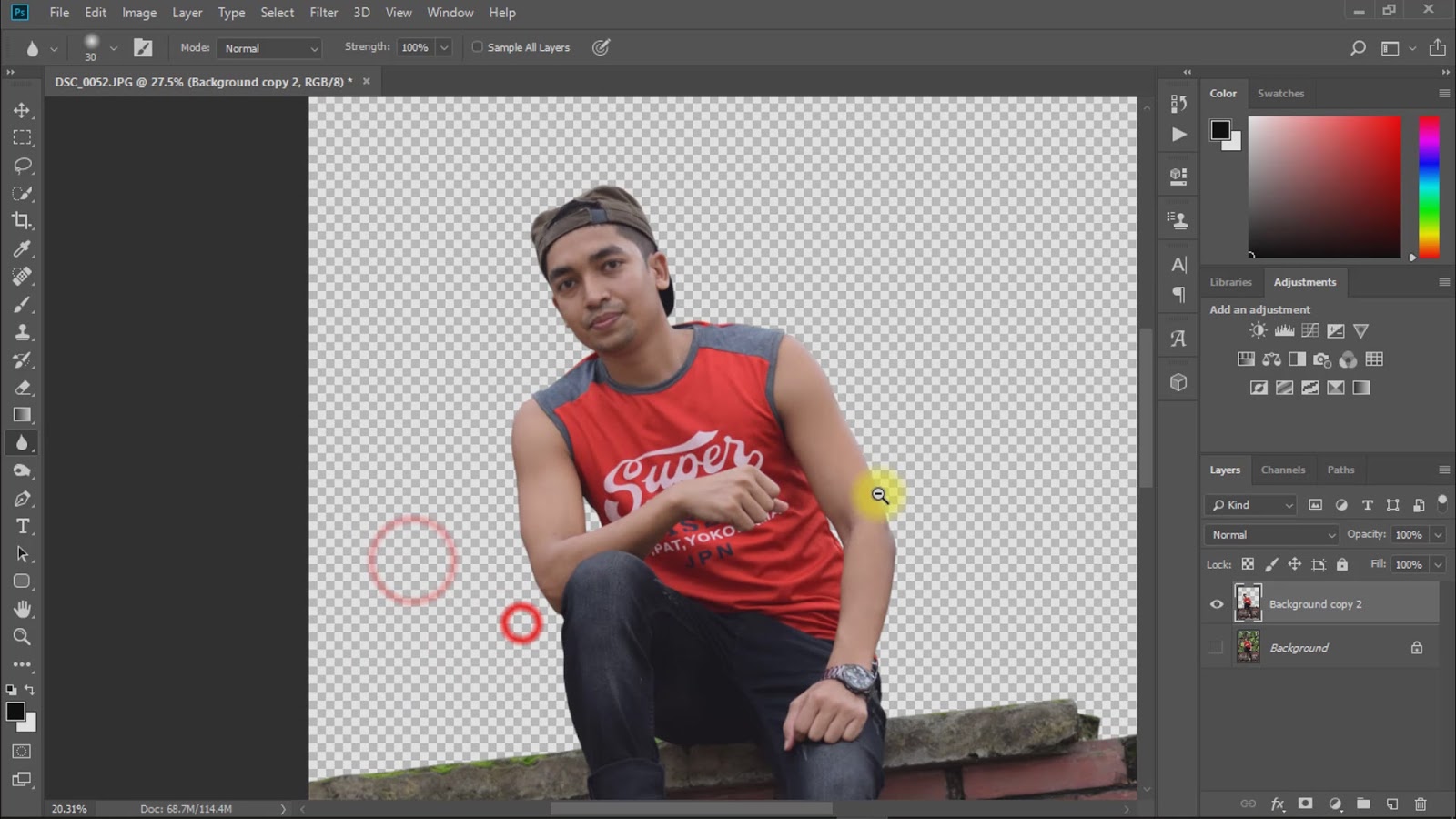


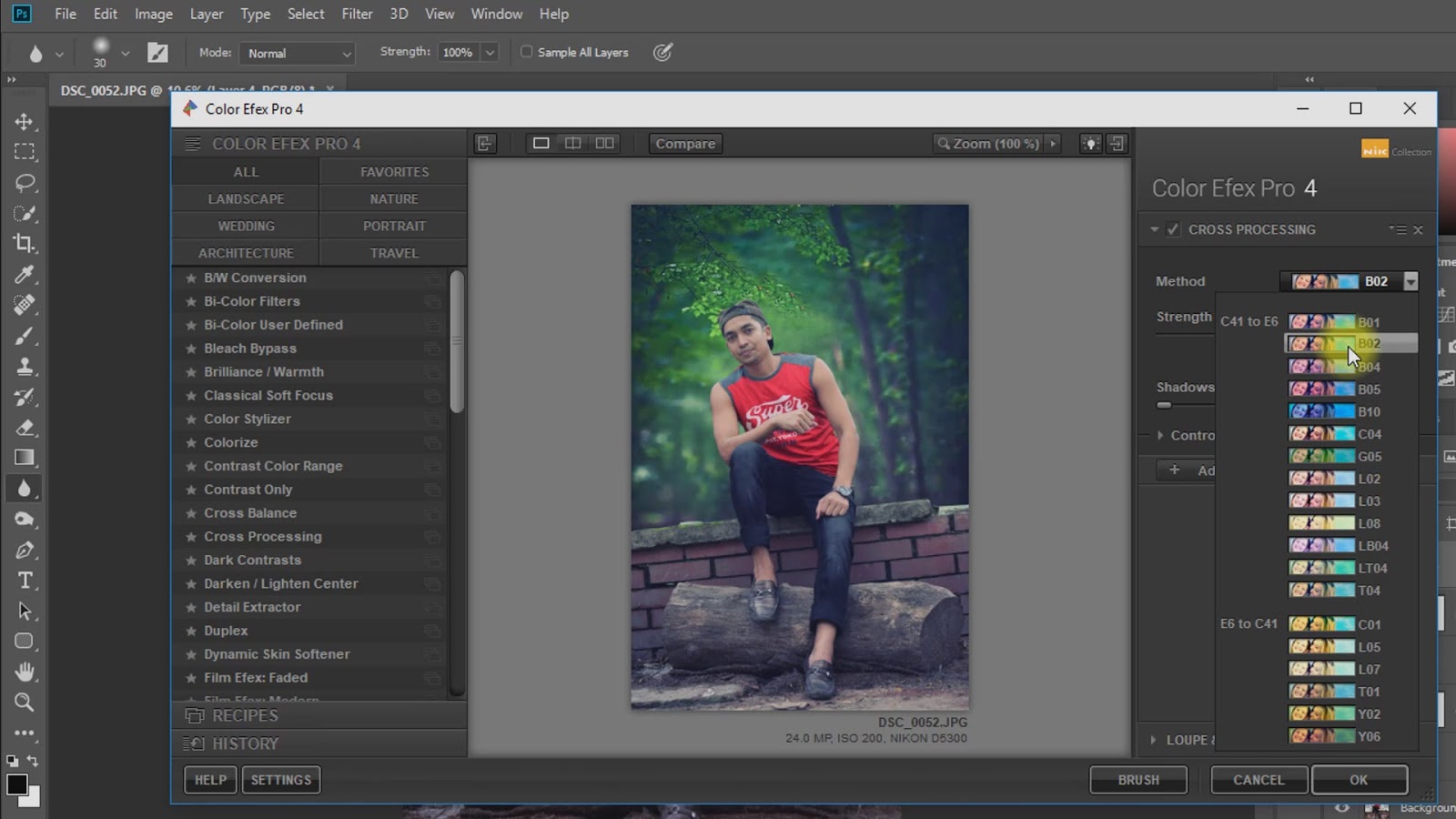







0 Comments